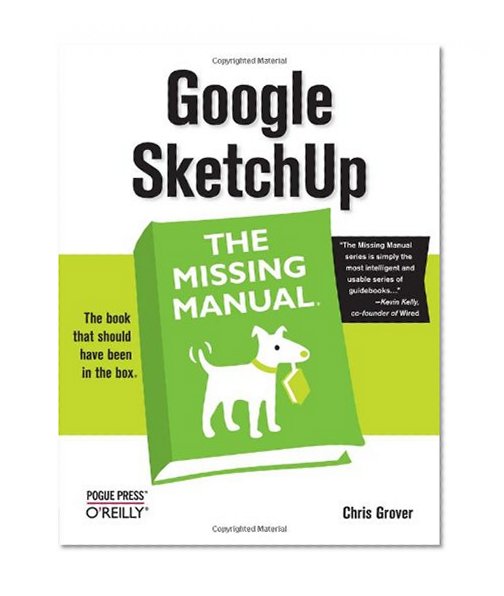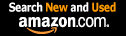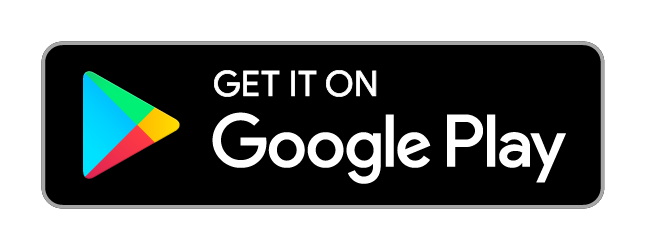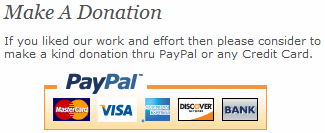Google SketchUp: The Missing Manual / Chris Grover
| List Price: | |
Our Price: $26.63 | |
|
For Bulk orders
| |
|
Used Book Price: $4.95 | |
| Google SketchUp: The Missing Manual / Chris Grover | |
| Publisher: O'Reilly Media | |
| Availability:Usually ships in 24 hours | |
| Sales Rank: 168368 | |
|
Google SketchUp simplifies 3-D modelling, is free on the web, and helps you create 3-D models of everything from your garden to a large building. Google SketchUp: The Missing Manual shows you how to make the most of the program's tools and how to apply them to presentations and online sharing. The book introduces you to 3-D modelling, creating and animating a complicated model building, adding realistic material shading, and placing your model in Google Earth.
Now you can buy Books online in USA,UK, India and more than 100 countries.
*Terms and Conditions apply
Disclaimer: All product data on this page belongs to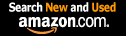 .
.
No guarantees are made as to accuracy of prices and information.
Using the Push/Pull Tool
| If you’ve ever seen those camping tents that spring from flat to fully-formed, you have an idea how SketchUp’s Push/Pull tool works. You start with a flat 2D drawing and you stretch it to whatever length you want. Push/Pull works its magic on any shape that forms a face. In these steps, you use the Push/Pull tool to alter a simple box. |
| 1. Use the Rectangle tool to draw a box, and then click the Iso button or choose Camera-->Standard Views-->Iso. You may even want to use the Orbit tool, to get a good view of three faces of the box, as shown below. |
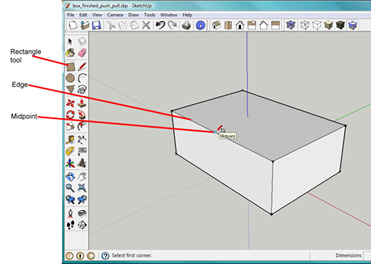 |
| Each edge on the box has two endpoints and a midpoint. To find the midpoint, move the cursor slowly along the edge. The cursor will snap to the midpoint when it gets close and you see a tool tip that says Midpoint. |
| 2. Select the Rectangle tool and move the cursor over the different faces and points of the box. When the cursor is over a face, a tool tip says “On Face.” When the cursor is over an end point or midpoint, the marker at the tip of the pencil changes color and you see appropriate tool tip messages. In the next step, you use an end point and a midpoint to draw a rectangle on the top surface of the box. |
| 3. With the Rectangle tool, click on the front, right corner and then move to the midpoint on the back of the box, as shown below. After you create the rectangle, your box has an edge down the middle that divides it in half. The top of the box now has two separate faces. |
 |
| Start drawing from the front corner and then stretch the rectangle out to the midpoint on the backside. |
| 4. With the Push/Pull tool (P), click the face on the left and move the mouse forward and backward. As you move the mouse, the model changes shape. When you pull up with the Push/Pull tool, you’re “adding geometry” or “adding volume” to your simple box. When you push it down, you’re “subtracting geometry.” |
| 5. Pull the face up and then click the mouse button. This leaves the face pulled up, and creates a new vertical face in the model. |
| 6. With Push/Pull, push the vertical face back. As you push the face as shown below, you subtract volume from the model, making it smaller. |
| 7. Continue to push the face until you reach the back edge of the box and then click. The face snaps to the back edge and then when you click, the face disappears. Your box looks as it did when you started this exercise. |
 |
| Pushing a face back shrinks an object, sometimes referred to as “removing geometry” or “reducing its volume.” Pushing this face all the way back until it reaches the opposite face removes it entirely. |
Now you can buy Books online in USA,UK, India and more than 100 countries.
*Terms and Conditions apply
Disclaimer: All product data on this page belongs to
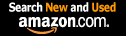 .
.No guarantees are made as to accuracy of prices and information.