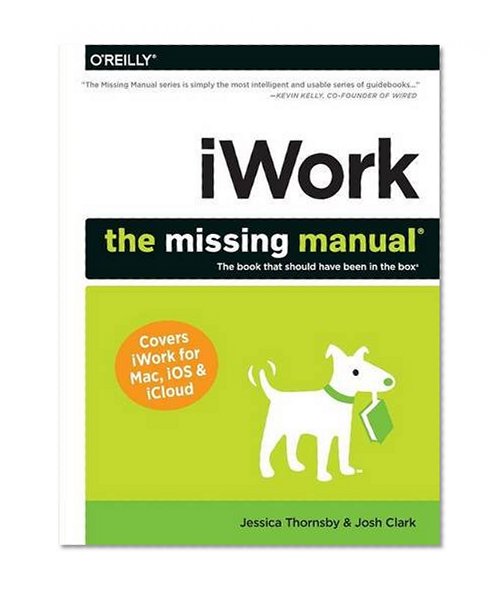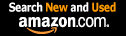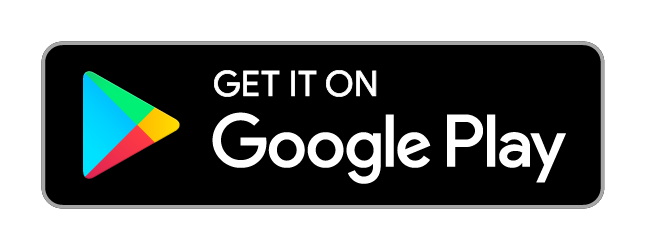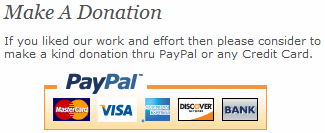iWork: The Missing Manual (Missing Manuals) / Jessica Thornsby, Josh Clark
| List Price: | |
Our Price: $23.82 | |
|
For Bulk orders
| |
|
Used Book Price: $8.56 | |
| iWork: The Missing Manual (Missing Manuals) / Jessica Thornsby, Josh Clark | |
| Publisher: O'Reilly Media | |
| Availability:Usually ships in 24 hours | |
| Sales Rank: 94110 | |
|
Tips & Tricks from Author Jessica Thornsby
The latest version of Apple s iWork office suite is nothing short of a complete overhaul, with lots of new features and functionality just waiting to be discovered. Here are four tips for getting more out of these new versions of Numbers, Pages, and Keynote.

View larger
Advanced Shape Editing
iWork has its own collection of geometric shapes, arrows and lines that you can use in your Keynote, Pages, and Numbers documents. If none of these shapes are quite what you had in mind, iWork also has three functions (Subtract, Exclude, and Intersect) that you can use to cut and combine these standard shapes, and create entirely new ones. For example, you could add two circles to your document, resize one, and then subtract the smaller circle from the larger circle, to create a shape that has a hole in the middle. To perform this simple subtraction, you: 1) Position the smaller circle over the larger one. 2) Shift-click to select both circles. 3) Open the Format panel s Arrange tab. 4) Click Subtract. The Arrange tab contains all three of the image editing buttons, so you can also choose from Intersect (which preserves only the overlapping portions of the selected shapes) and Exclude (which deletes the overlapping portions instead). Experiment with all three buttons to see what new shapes you can come up with. The screenshot below shows just some of the effects you can create.

View larger
Display More Data with Bubble Charts
Feeling restricted by the X and Y axes? Bubble charts let you go beyond these two dimensions, to display three dimensions of data in a single chart. In addition to the X and Y values, bubble charts represent a third data set (the Z value), by how big, or how small each bubble is. In Pages and Keynote, you always create your chart first and then enter your data afterwards. You type your data directly into the chart s underlying Chart Data Editor, which acts just like a basic table. To add a bubble chart to your document, click the Chart button in the toolbar, and then click the picture of the bubble chart. Click your new bubble chart to select it, and then give its Edit Chart Data button a click. Entering your data into the Chart Data Editor is easy: just click a cell and start typing! Press Tab to move one cell to the right, and press Shift-Tab to move one cell to the left. When you ve entered all your data, dismiss the Chart Data Editor by clicking the red X in its upper-left corner.

View larger
Share Your Documents with iCloud
Need a second opinion on your Pages, Keynote, or Numbers document? In the latest version of iWork, you can invite people to view, and even edit your document, by sharing it via iCloud. When you share a document via iCloud, you re actually sharing a hyperlink that the recipient uses to view and edit your document in their web browser. As long as you re connected to the Internet, their changes are beamed directly into your Mac. Before you can share a document via iCloud, you need to move it to iCloud. Assuming you ve created an iCloud account and connected it to your iWork app(s), open the document you want to share, and then choose File Move To. Give your document a name, make sure the Where drop-down menu is set to iCloud, and then click Move. Now, you re ready to share your document. Click the Share button in the toolbar and choose Share Link via iCloud. Finally, choose how you want to send your link: via Email, Messages, Twitter, or Facebook. You can also copy the hyperlink, ready to paste anywhere you want, by clicking Copy Link.

View larger
The iWork Time Machine
If you mess up, you can turn the clock back and recover an earlier version of your document. Choose File Revert To, and then pick Last Saved or Last Opened. If these options are too vague, you can rifle through all the previous versions of your document, by choosing Browse All Versions, which launches your Mac s Versions browser. Your Mac has actually been secretly saving a version of your document every hour. Don t worry about this clogging up your computer s memory though, because your Mac only hangs onto these hourly versions for a day, before it starts cutting back (daily versions are saved for a month, while weekly versions are saved for the previous months). When you click Browse All Versions, your Mac takes you to the Versions browser. On the right-hand side of the screen, you ll find your document s timeline. To take a closer look at the previous versions your Mac has been stashing away, hover over each point in the timeline, and then click when the date and time appears. When you find an earlier version that you want to switch to, click the Restore button, or resume hovering over the timeline to browse more versions. To exit the Versions browser without making any changes to your document, click Done.
Now you can buy Books online in USA,UK, India and more than 100 countries.
*Terms and Conditions apply
Disclaimer: All product data on this page belongs to
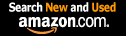 .
.No guarantees are made as to accuracy of prices and information.